Frappe_Master_document
FRAPPE INTRODUCTION
• Frappe is a full-stack, web framework written in python & javascript with MariaDB as the database.
• Meta-data is a first class citizen in frappe used to generate DB tables, design forms & configure features.
• Meta-data is stored in a model which is known as DOCTYPE in frappe.
• Frappe comes with user & Role Management.
• A user is someone who can login to the system & perform authorized actions like creating, updating or deleting records.
• A role is a mapping of DOCTYPE & actions allowed to perform on it.
• Frappe framework uses python for the back end.
• Frappe comes with rich single page application (SPA) with built in forms,list,search and navigation,Roles and permissions using Javascript (JQuery).
# INTRODUCTION TO ERP
• ErpNext is a generic ERP software used by manufacturing, distribution and services companies.
• ERPNext is aweb application and it is developed in Frappe framework.
• ERPNext is a full featured business management solution thathelps SMES to record all their business transactions in a single software.
• ERPNext will helps:
Track all invoices & payments
Know what quantity of which product is available in stock.
Identify open customer queries.
Manage employee payroll.
ERPNext modules:
• Accounting
• Asset management
• Customer relationship management (CRM)
• Human resource management (HRM)
• Payroll
• Project management
• Purchasing
• Sales management
• Warehouse management system... and more...
• Create a new App & Install app in to site to know more about it can follow this link
[https://youtu.be/OtfDzKyO6t0]()
DocTypes
• First step create a new module.
• cd frappe-bench/
• bench start
• login to frappe erpnext
• Build ->module Def ->Add module Def
• Fill the form and save
• 2nd Spet create a new DOCTYPE
• Build ->Doctype ->new Doctype (here we use the module name created earlier)
• Then fill the form & save
A DocType is the core building block of any application based on the Frappe Framework. It describes the Model and the View of your data. It contains what fields are stored for your data, and how they behave with respect to each other. It contains information about how your data is named. It also enables rich Object Relational Mapper (ORM) pattern which we will discuss later in this guide. When you create a DocType, a JSON object is created which in turn creates a database table.
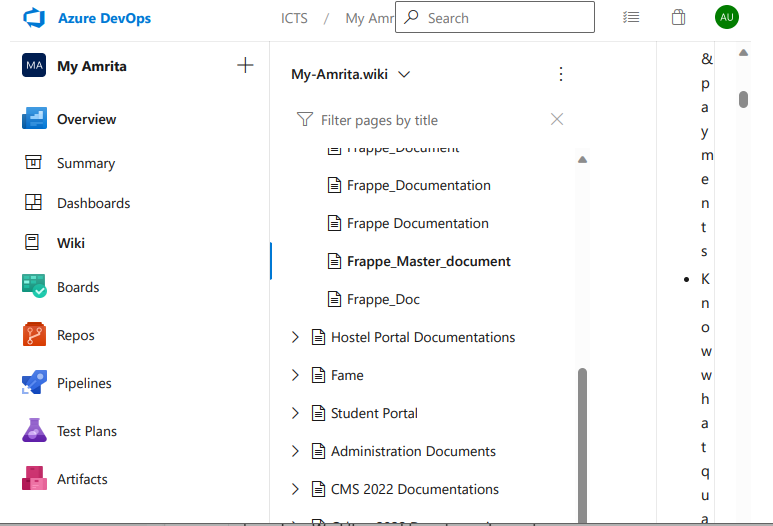
Workflows
With workflows you can rewrite how a particular process/workflow is approved in ERPNext.
You can set multiple levels of approval for an ERPNext Workflow. To allow multiple people to submit multiple requests, for approvals by multiple users, ERPNext requires you to fill the Workflow conditions. ERPNext tracks the multiple permissions before submission.
Consider a scenario, where multiple levels of approval are required for a quotation. A sales person (user with 'Sales User' role) will create a quotation. Then it is either approved or rejected by a sales lead (user with 'Sales Manager' role). If approved by sales lead, it is further approved or rejected by regional manager (user with 'Regional Manager' role).
To make a Workflow and transition rules go to:
Home > Settings > Workflow
Once a Workflow is created, you can take actions on it via Workflow Actions.
Prerequisites
Before creating a Workflow, it is advised to create these first:
Workflow Actions
Workflow States like Approved, Canceled, etc.
How to Create a Workflow
Go to the Workflow list, click on New.
Enter a name for the Workflow and select the DocType on which to be applied.
Enter the different states of the Workflow. Enter Doc Status for them, select which field to update from the Update Field column, enter what the value will be updated to under Update Value.
The Workflow States can have different colors according to the state. Eg: Green for success. Document statuses: Saved = 0, Submitted = 1, Cancelled = 2.

Enter the Transition Rules.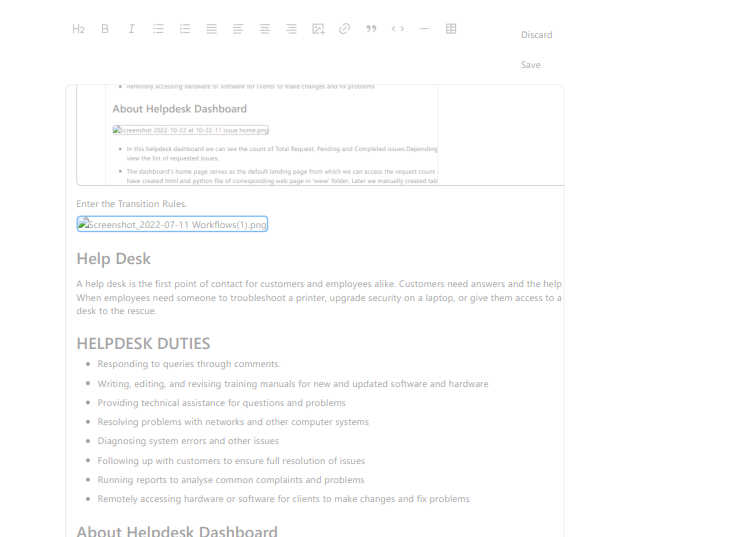
Help Desk
A help desk is the first point of contact for customers and employees alike. Customers need answers and the help desk is where they turn. When employees need someone to troubleshoot a printer, upgrade security on a laptop, or give them access to a new system, it's the help desk to the rescue.
HELPDESK DUTIES
Responding to queries through comments.
Writing, editing, and revising training manuals for new and updated software and hardware
Providing technical assistance for questions and problems
Resolving problems with networks and other computer systems
Diagnosing system errors and other issues
Following up with customers to ensure full resolution of issues
Running reports to analyse common complaints and problems
Remotely accessing hardware or software for clients to make changes and fix problems
About Helpdesk Dashboard
In this helpdesk dashboard we can see the count of Total Request, Pending and Completed issues.Depending upon the users they can view the list of requested issues.
The dashboard's home page serves as the default landing page from which we can access the request count and issue list. FOr this we have created html and python file of corresponding web page in 'www' folder. Later we manually created table to display the issue list.
https://frappeframework.com/docs/v14/user/en/guides/portal-development/contextFinally we have a "Issue List" webpage were we can add new issue by clicking 'New' button. Then it will redirect to a webform "Add Issue".
Issue List
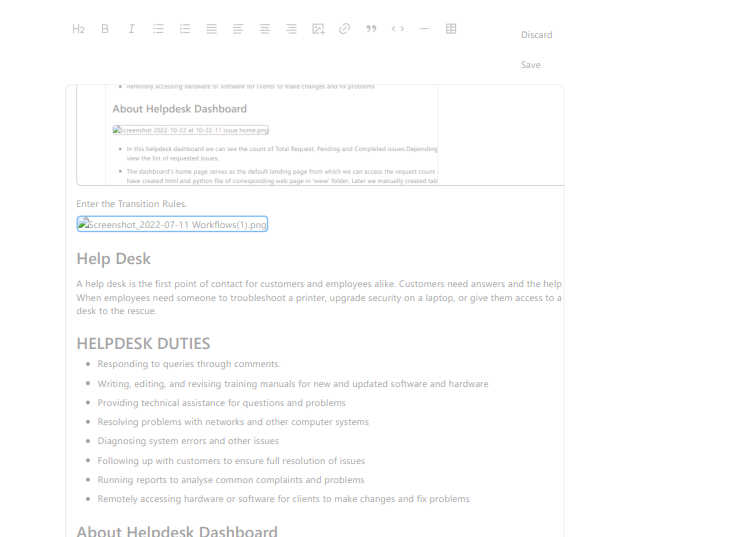
Add Issue
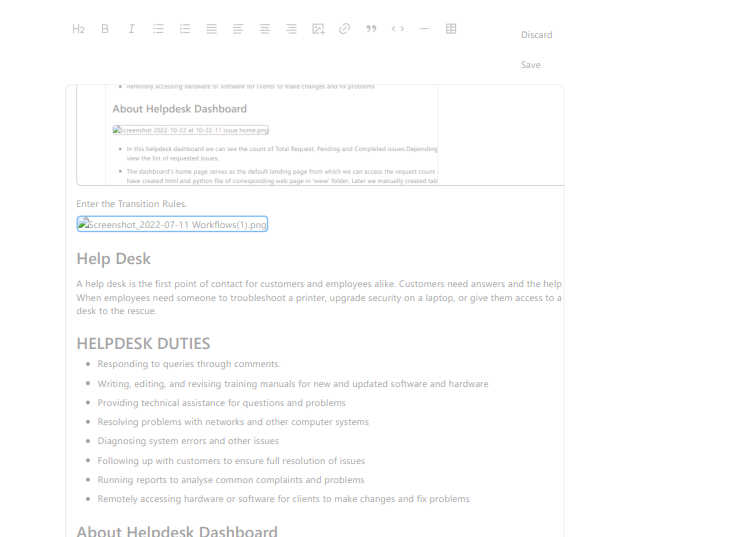
Admin Login
When we login as an administrator, the admin can view the entire issues requested by the users.
By selecting a particular issue from issue list, they can study and analyse the issue & give corresponding replies through comments.
User Login
When a user login, they can view only the list of issues requested by them.
By selecting the issue in the issue list, both admin and user can view and edit the webform
Adding User through API
Create api.py file in utils folder
Document API : https://frappeframework.com/docs/v14/user/en/api/document#docdb_update
Database API : https://frappeframework.com/docs/v14/user/en/api/database
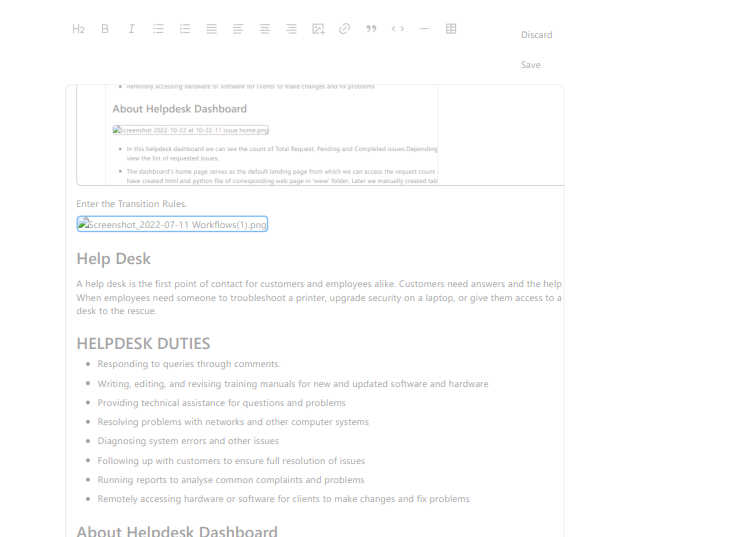
Add a comment...